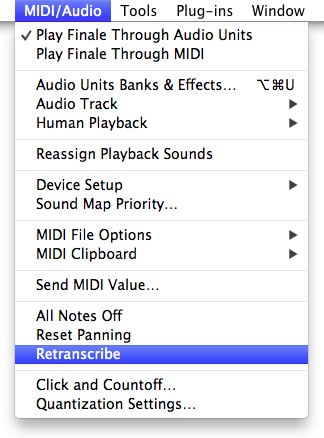
Last week Tom Johnson shared a blog post about real-time MIDI entry in Finale. Today a reader commented with a related question. Although I’ve already answered the question, I thought a slightly expanded reply – in the form of a short blog post – might be helpful to others as well.
The discussion concerned Finale’s ability to re-notate an existing performance with a different quantization setting. In Finale this is called Retranscribe, and it’s easily done.
Before I share the steps, let’s look at why you might want to do this. Let’s say you’re using Finale’s HyperScribe tool to enter a keyboard performance in real-time. Imagine that the piece is mostly eighth notes and larger durations, but has one tricky section with smaller durations. In this scenario I might set my quantization to eighth notes, play in the whole piece, and then simply retranscribe the tricky section with a different quantization setting. Here’s how to retranscribe that section:
- Use the Selection tool to highlight the measures you wish to re-notate.
- From the MIDI/Audio menu choose Quantization Settings, select appropriate values, and click OK.
- From the MIDI/Audio menu choose Retranscribe.
It’s that easy.
Keep in mind that this works horizontally as well as vertically. Let’s say someone created a band score in a sequencer, and sent you a MIDI file. It’s likely that the quantization setting you choose on input will work better for some staves than others – so you could retranscribe select staves as well as select measures.
We’d love to hear more of your thoughts on real-time note entry. Please share them by clicking on “Comments” below.