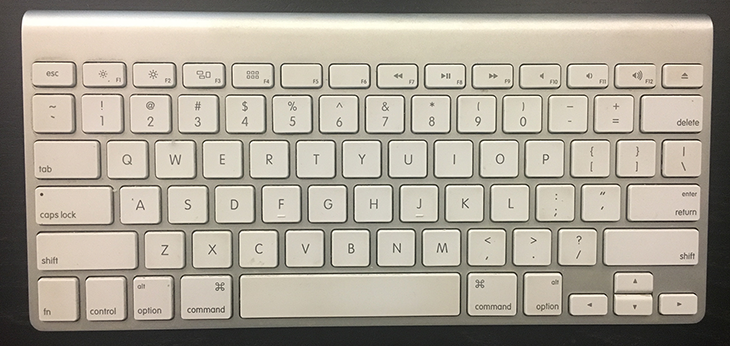
Today we released Finale 25.5, the fifth free-of-charge update for all owners of Finale version 25. As previously mentioned, this release is part of our ongoing effort to more frequently provide smaller updates. The goal is to continually share improvements as they are made (and without additional cost to you) rather than saving them up in large batches (or for paid upgrades).
High Sierra
The primary focus of 25.5 is improved support of macOS High Sierra. There are several fixes related directly to the new operating system. We’ve also made improvements to the Garritan installer (which is the process used to get the premium instrument libraries properly positioned on your computer). These fixes not only make the installer compatible with High Sierra, they also improve the installation process on its predecessor, Sierra.
The Mystery
Okay, here’s the mystery: where is the darn “clear” key on the Mac keyboard above (as well as on other Macs and Mac laptops)? Don’t you need one to do things like clear the contents of a measure without deleting the measure itself?
While we weren’t able to add an extra key to your keyboard, 25.5 does make function-shift-delete work for this and other clear key functions.
Other Improvements Include:
- The elimination of crashes when saving audio files on Windows or using ReWire with select DAWs,
- Performance enhancements when exporting MusicXML,
- Additional MusicXML improvements including support for duplicate measure numbers (as seen in pieces with multiple movements),
- Improved Finalescript commands, and more.
Want to see all the features and fixes that have been added in Finale 25.5 (and earlier versions)? The Finale User Manual lists them in the “New Features” sections for Mac and Windows.
Installation Instructions
Ready to install? If you own Finale v25 or v25.1, 25.2, 25.3, or 25.4.1 here’s how to get the free update:
- Either follow the update prompt in Finale or:
- Mac: Choose Finale > Check for Update. For Finale 25, click Learn More. About Finale appears. Follow the onscreen instructions and skip to Step 2. For Finale 25.1, 25.2, 25.3, or 25.4.1, click Install Update. The download begins immediately.
- Windows: Choose Help > Check for Update. For Finale 25, click Get update. About Finale appears. Follow the onscreen instructions and skip to Step 2. For Finale 25.1, 25.2, 25.3, or 25.4.1, click Install update. The download begins immediately.
- When prompted, log in to your MakeMusic account under “Existing Customers”
- Click the Download button
- Close Finale (if it’s still running) and run the installer from your Downloads folder
Don’t own Finale 25 yet? Try it for free.
Want to know a secret? Maybe it’s just because I am a CTA fan, but I’m really excited about version 25.624.
 Michael Johnson is the vice president of professional notation at MakeMusic. He first joined the company in 1996 as a technical support representative, solving tricky issues with Finale 3.5.2. He earned his music education degree from the University of Dayton and his computer science degree from Metropolitan State University.
Michael Johnson is the vice president of professional notation at MakeMusic. He first joined the company in 1996 as a technical support representative, solving tricky issues with Finale 3.5.2. He earned his music education degree from the University of Dayton and his computer science degree from Metropolitan State University.
Michael lives in Colorado with his spouse, Owen, and their son, Elliot. When he isn’t working in Finale, he enjoys playing the trumpet and bicycling around the Rocky Mountains.