| Tweet | |
I recently spoke with a customer who was updating a Finale file originally created back in 1992. This particular piece contained a lot of tuplets that had a different look and feel than what he wanted to use today.
Specifically, he wanted to change tuplets that looked something like this:

…to something a little more standard like this:

While he found it easy to make these changes on each individual tuplet, after editing a handful manually, he began to wonder if there wasn’t an easier way.
There certainly is!
The Change Tuplets utility allows you to adjust settings for all tuplets in a selected region. Try this:
-
Select the Selection Tool
-
Press Ctrl/Cmd + A to Select All (or select the measure region needed)
-
Go to Utilities Menu > Change > Tuplets:
-
Under Appearance, click on the Number dropdown and select your desired option
-
Press OK
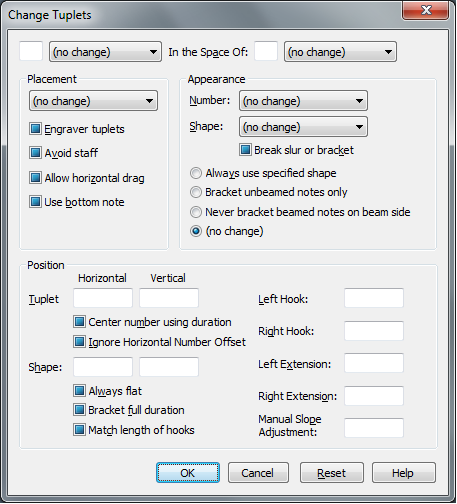
Done! Change Tuplets is also helpful for changing other tuplet settings, such as bracket shape and number placement.
Have some other cool tuplet tricks? Please share them with us by clicking on “Comments” below!