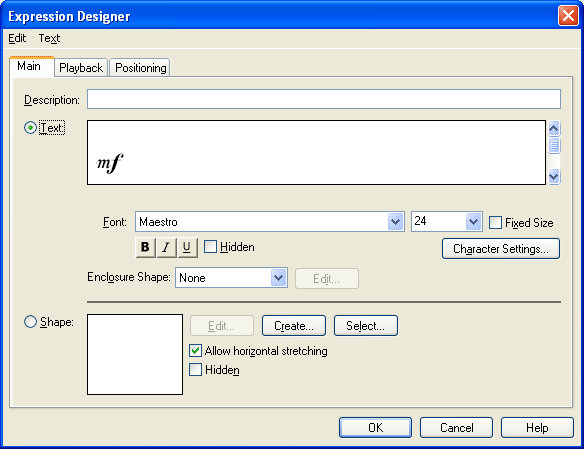
How to get there
Click the Expression Tool  , and double-click a note or measure. Click Create, or click an expression and then click Edit.
, and double-click a note or measure. Click Create, or click an expression and then click Edit.
What it does
There are two kinds of Expressions: Text
Expressions, composed of words or symbols you can type (Allegro, ritard,
dynamic markings, and so on), and Shape Expressions, composed of shapes
you’ve created in the Shape Designer. Either can be defined for playback.
In this dialog box, you can create a new
Expression or edit an existing one. This dialog box is separated
into three tabs, each responsible for different attributes of the expression.
Use options under the Main tab to edit the spelling, font, or description,
options under the Playback tab to edit how the expression affects playback,
such as volume or tempo, and options under the
Positioning tab to specify precise positioning of the expression relative
to its corresponding note or measure.
- Description.
You can use this text box to label each expression for reference
later. The description entered here displays near the bottom of the expression
in the Expression Selection dialog box. The description can be particularly
helpful if you have a number of expressions that do not contain any text,
such as expressions defined only to modify the playback.
- Text • Shape. Choose the Text radio button to define or edit a Text Expression and the Shape radio button to define or edit a Shape Expression.
Important note: Slurs, phrase markings, and hairpin crescendos should be entered with the Smart Shape Tool.
- [Text
box]. This text box is where you type the expression text itself.
- Use _ Category Fonts. Check this box to use the font, size, and style defined for this category. Fonts for each category can be defined in the Category Designer dialog box. Uncheck this box to display additional font, size, and style options that allow you to define these settings for this specific expression only (see Expression Designer-Positioning).
- Font. Use this drop-down menu to switch between entering text and musical symbols. The text and music font can be defined for each category of expressions. The text and/or music font for a category can be changed in the Category Designer dialog box. Uncheck Use Category Fonts to display additional font options that you can use to apply to this particular expression (independent from the category).
- Hidden. Select this checkbox to prevent
the expression from printing. Hidden expressions will continue to display on-screen at the Hidden Object Shading percentage specified in Program Options-View.
- Enclosure:
Shape • Edit. If you want your expression framed by a geometric
enclosure, click this drop-down menu to choose the desired shape. Click
Edit to open the Enclosure Designer dialog box, where you can specify
the shape, size, and line thickness of the enclosure. (See Enclosure
Designerfor more information.) You
might use this feature, for example, when creating rehearsal letters—you
can enclose each letter in a neat rectangle.
- Edit • Create
• Select. Click Edit or Create to open the Shape Designer where you can edit the selected shape expression or create a new one. Click Select to choose an existing Shape Expression.
- Allow
Horizontal Stretching. When Finale creates the image of a page
of your score in Page View, it tends to stretch each measure by a small
amount in order to justify each system neatly to the page margins. In
many cases you’ll want any Shape Expressions to stretch along with the measures in which they
occur. In such cases, select this item. Deselect this checkbox if you
don’t want to permit a shape to be stretched horizontally—for example,
you might prefer that a harp pedaling diagram retain its original dimensions.
- Hidden. Select this checkbox to prevent
the shape expression from printing. Hidden expressions will continue to display on-screen at the Hidden Object Shading percentage specified in Program Options-View.
Tip: Set an opaque
enclosure to have the Text Expression cut away other items underneath
it in the score.
To apply playback
settings to the expression, click the Playback tab. See Expression Designer-Playback. To set the default positioning, click the Positioning tab. See Expression
Designer-Positioning.
See Also:
Expressions
Expression
Selection
General
MIDI Patch Numbers & Names
Enclosure Designer
Playback Data Dump
Expression
Tool

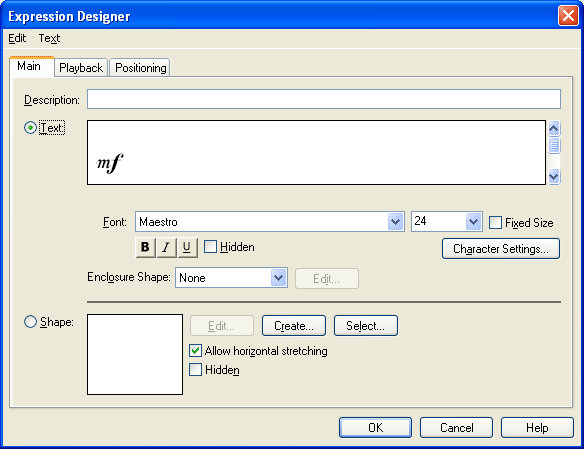
![]() , and double-click a note or measure. Click Create, or click an expression and then click Edit.
, and double-click a note or measure. Click Create, or click an expression and then click Edit.